Update Your Information
If you require assistance with your PACER account, please contact the PACER Service Center at pacer@psc.uscourts.gov or 1-800-676-6856.
Update Your Information
An individual PACER account is required to access the NextGen version of CM/ECF. Your information is not maintained by the Court. Users must update their information in PACER and send an update request to this Court for processing.
If you do not yet have a PACER account, please follow these instructions to register for a PACER account.
If you had an account and a login with this Court before NextGen, find out how to link to your PACER account. Alternatively, you may send an e-filing only registration.
If you did not previously have an account with this Court, please review the relevant page below to get started:
- Attorney Admission
- Pro Hac Vice Admission
- Multi-District Litigation
- Federal Attorney Admission (Conditional Admission)
- Pro Se Filer
- Media/Press Non-Filer
Information Update Process
The information below describes how to update your account information with the United States District Court for the District of Massachusetts through PACER. Please note that all updates must be sent through PACER to this Court for processing.
Update Personal Information
If your name appears incorrectly with this Court, please verify that you linked your PACER account or your e-filing registration has been processed (see above).
If your account is linked and your name appears incorrectly or has changed, you may send a personal information update request to this Court. To request an update:
Log in to your PACER Account
Navigate to the PACER login page and log in with your upgraded individual PACER account.
PACER Maintenance
On the Manage My Account page, select the Maintenance tab and choose Update Personal Information.
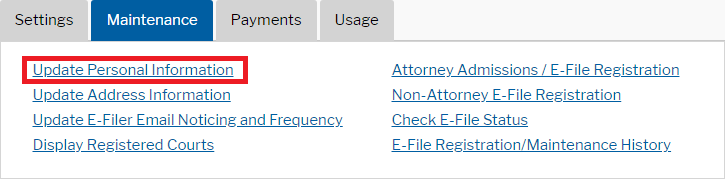
Update Personal Information
Update your name using the form on the PACER page.
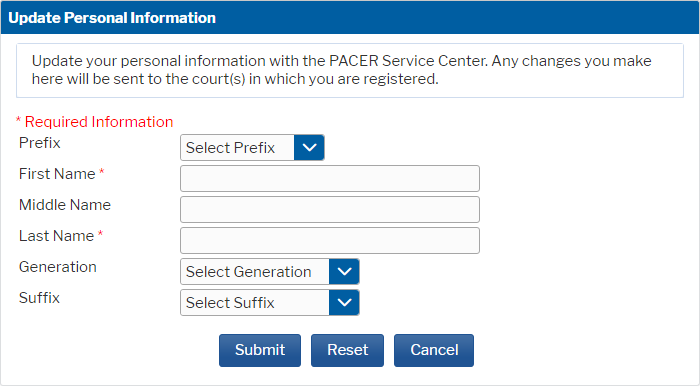
Submit the Form
Click Submit at the bottom of the form. After submitting the form, a confirmation message will appears on the screen.
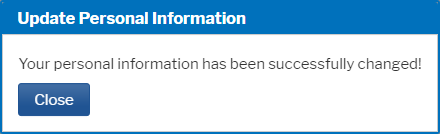
Wait for Processing
Once the form has been submitted, the request will be sent to this Court for processing. You will receive an automated email once your request has been processed. No further action is required.
Update Address Information
If your address appears incorrectly with this Court, please verify that you linked your PACER account or your e-filing registration has been processed (see top of page).
If your account is linked and your address appears incorrectly or has changed, you may send an address information update request to this Court. To request an update:
Log in to your PACER Account
Navigate to the PACER login page and log in with your upgraded individual PACER account.
PACER Maintenance
On the Manage My Account page, select the Maintenance tab and choose Update Address Information.
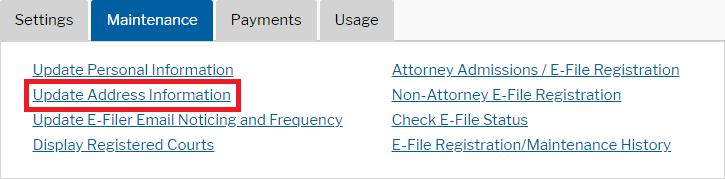
Update Address Information
Update your address using the form on the PACER page. Under Apply update to, it is recommended that you apply the update to all of your cases.

Apply Updates to Selected Courts
In order for this Court to receive your update request, you must send the request to us. Check the box next to Massachusetts District Court.
Note: If you do not see Massachusetts District Court, then your PACER account is not linked to an account with this Court. Please review the information at the top of this page for linking.
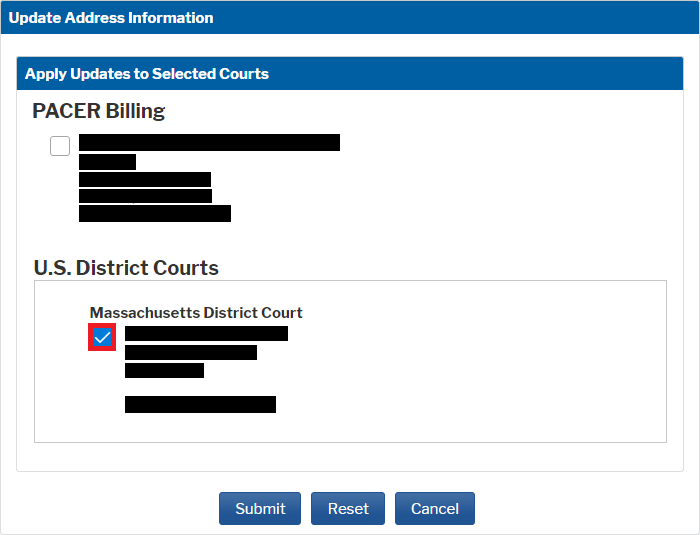
Submit the Form
Click Submit at the bottom of the form. After submitting the form, a confirmation message will appears on the screen.
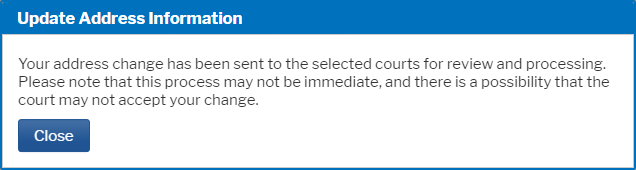
Wait for Processing
Once the form has been submitted, the request will be sent to this Court for processing. You will receive an automated email once your request has been processed.
Update Email/Noticing and Frequency
If your email with this Court is incorrect, or you would like to change your noticing preferences, please verify that you linked your PACER account or your e-filing registration has been processed (see top of page).
If your account is linked, you may send an email noticing and frequency update request to this Court. To request an update:
Log in to your PACER Account
Navigate to the PACER login page and log in with your upgraded individual PACER account.
PACER Maintenance
On the Manage My Account page, select the Maintenance tab and choose Update E-File Email Noticing and Frequency.
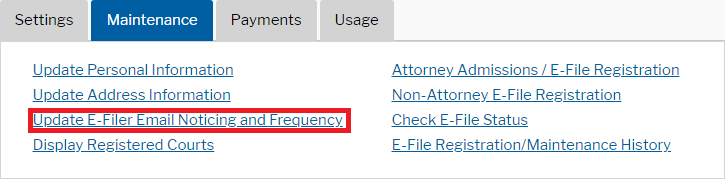
Apply Updates to Selected Courts
In order for this Court to receive your update request, you must send the request to us. Check the box next to Massachusetts District Court.
Note: If you do not see Massachusetts District Court, then your PACER account is not linked to an account with this Court. Please review the information at the top of this page for linking.
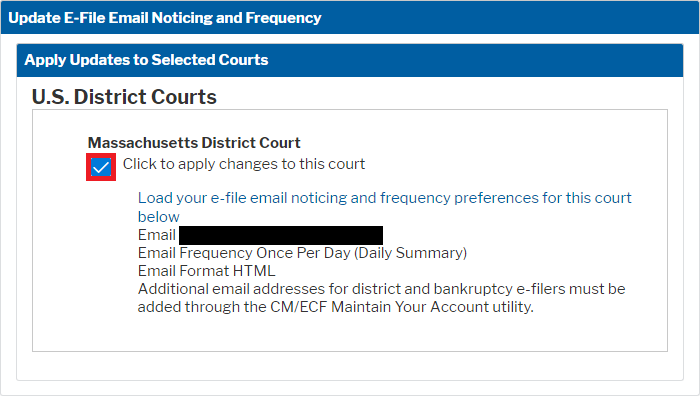
Update Email Noticing and Frequency
Update your email and noticing preferences using the form on the PACER page.
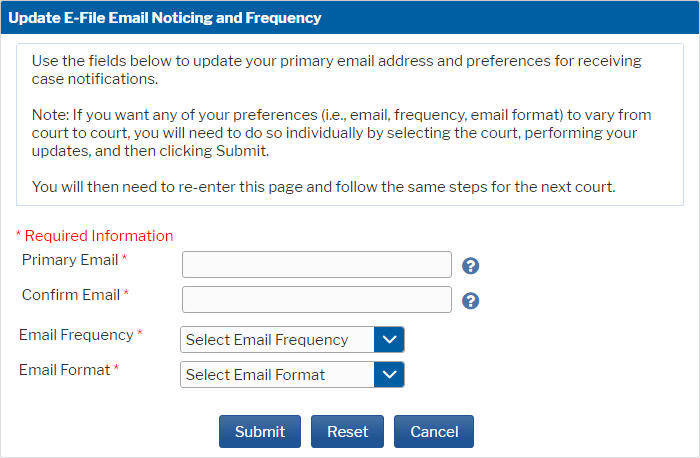
Submit the Form
Click Submit at the bottom of the form. After submitting the form, a confirmation message will appears on the screen.
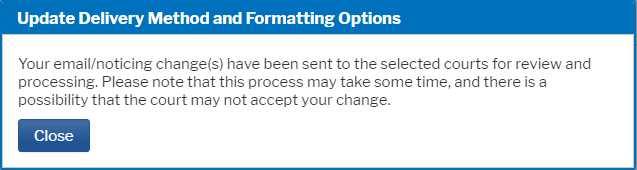
Wait for Processing
Once the form has been submitted, the request will be sent to this Court for processing. You will receive an automated email once your request has been processed.
