Pro Hac Vice Admission Request for CM/ECF
If you require assistance with your PACER account, please contact the PACER Service Center at pacer@psc.uscourts.gov or 1-800-676-6856.
Pro Hac Vice Admission Request for CM/ECF
Only upgraded PACER accounts can successfully access the NextGen version of CM/ECF. If you have not upgraded your account, you will not be able to file in the Massachusetts District Court. If you do not yet have a PACER account, please follow these instructions to register for a PACER account. To verify that your PACER account is upgraded, please follow these instructions. If your PACER account has not yet been upgraded, you will need to upgrade it.
If you are already admitted to this Court and have an existing CM/ECF account in the District of Massachusetts, find out how to link to your PACER account.
Pro Hac Vice Admission
Attorneys who have had their motion to appear Pro Hac Vice pursuant to Local Rule 83.5.3 granted, must then complete the following instructions in the below guidance in order to electronically file in this Court. For more information on pro hac vice admission, please view our Pro Hac Vice Admission page. To request admission:
Log in to your PACER Account
Navigate to the PACER login page and log in with your upgraded individual PACER account.
Create a New Request for Attorney Admission
On the Manage My Account page, select the Maintenance tab and choose Attorney Admission / E-File Registration.
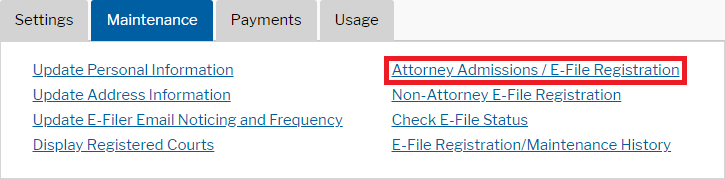
Select the Court
Select U.S. District Courts as the Court Type and Massachusetts District Court as the Court. Click Next.
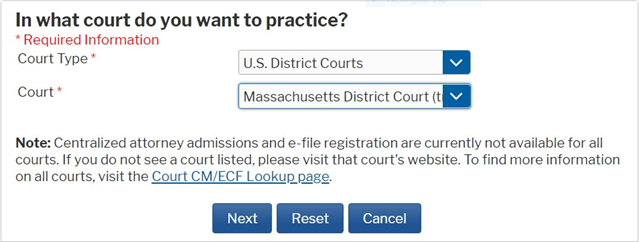
Choose the Registration Type
From the list of available registration types, select Pro Hac Vice.
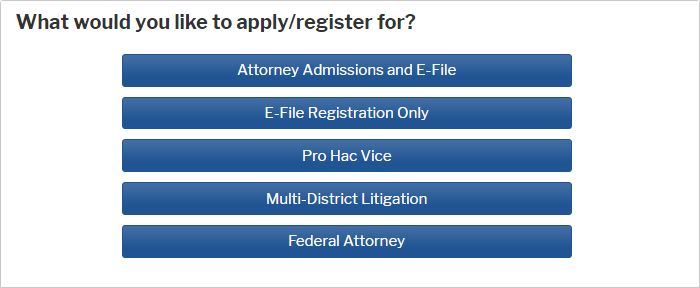
Fill in the Form
Complete the personal information in the E-File Registration form and click Next.
Required fields are marked with a red asterisk (*)
Note: You must include your Pro Hac Vice Case Number. Skipping this field will result in a rejection of your admission request.
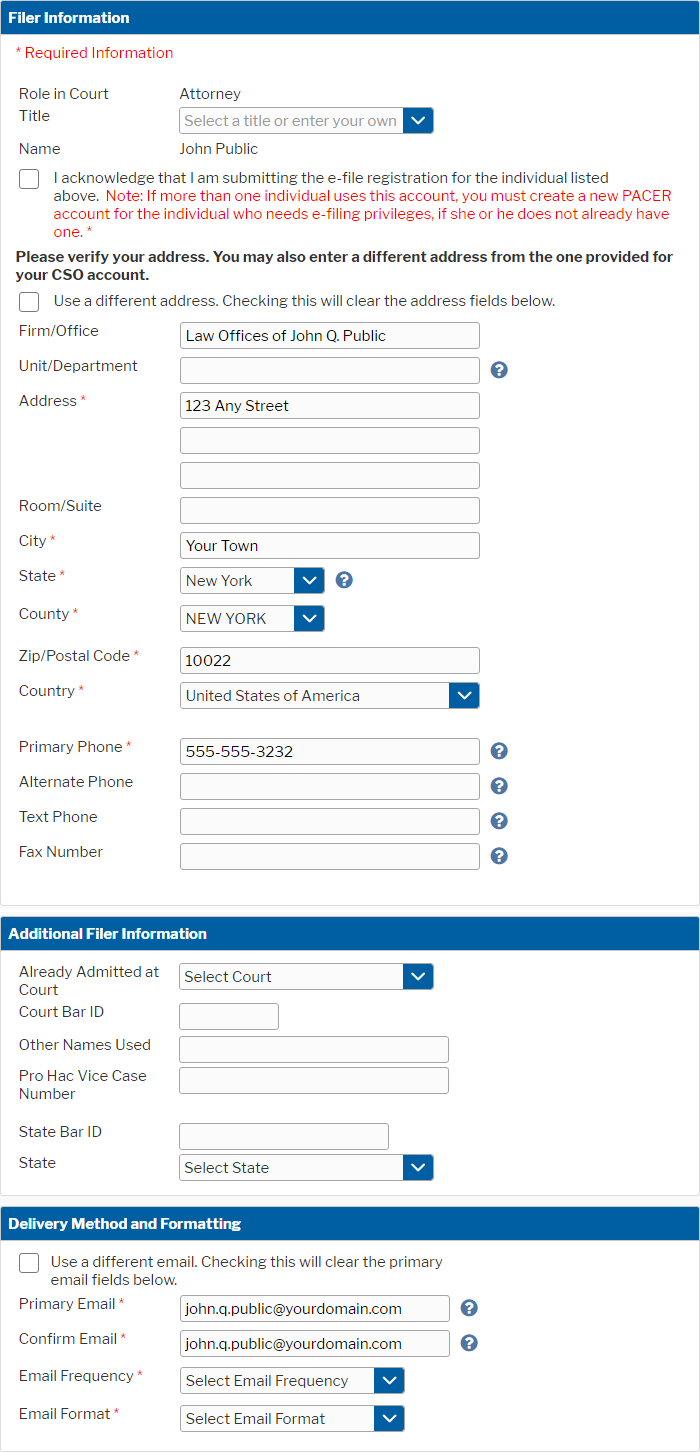
Manage Account Payment Information
Set default payment information if desired (not required). Click Next when finished, or to bypass this screen. You can add a credit card or ACH payment method for each of the following fee types: Autobill PACER fees, E-filing fees, and Admission fees. (Please note that this Court does not accept ACH payment for Attorney Admissions fees).
To use the same payment method for multiple fee types, once account information is entered, click on the checkbox next to the fee type to designate the entered payment method to that account. The checkbox will be checked once it has been designated an account.
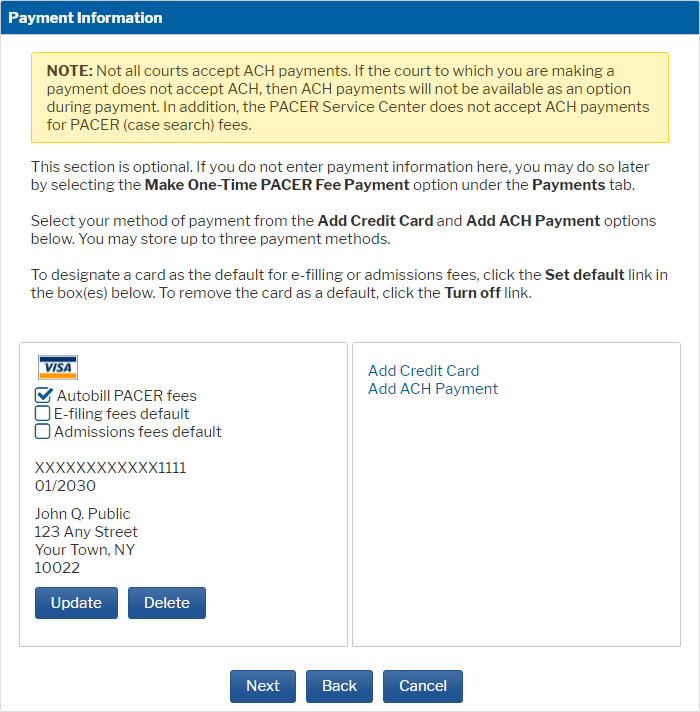
Agree to the E-Filing Terms of Use
Check the boxes to acknowledge that you have read and agree to the Attorney E-Filing Terms of Use.
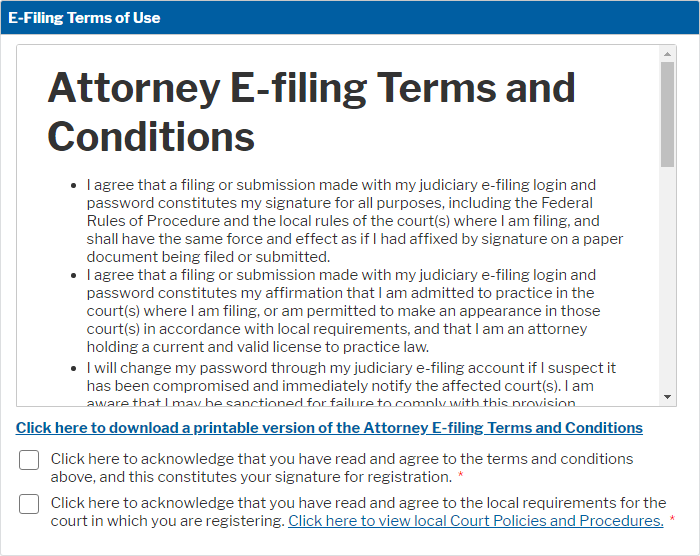
Submit the Form
Click Submit at the bottom of the form. You will see a confirmation page once the form is submitted. Click Done to continue.
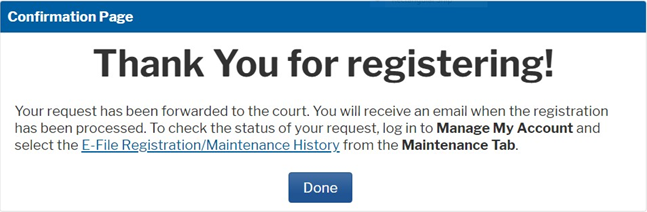
Next Steps
The Court will review your admission request and provide you with further instructions/information via email as necessary.
