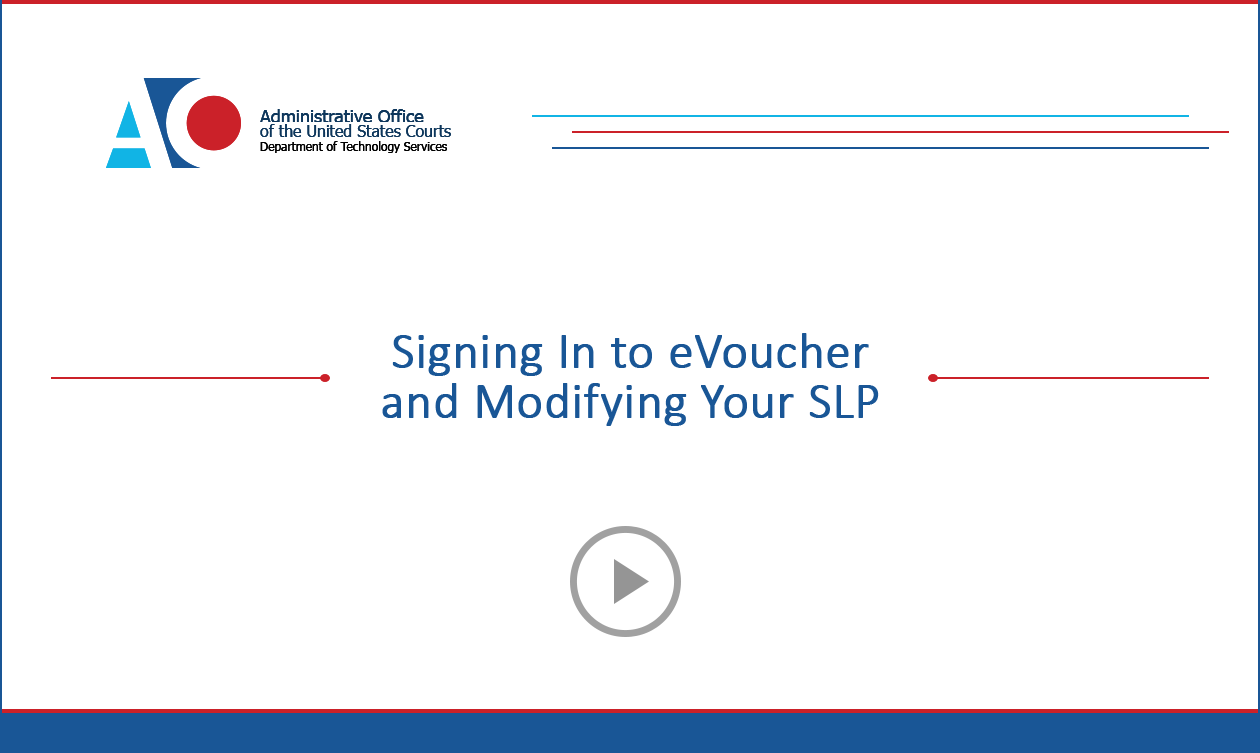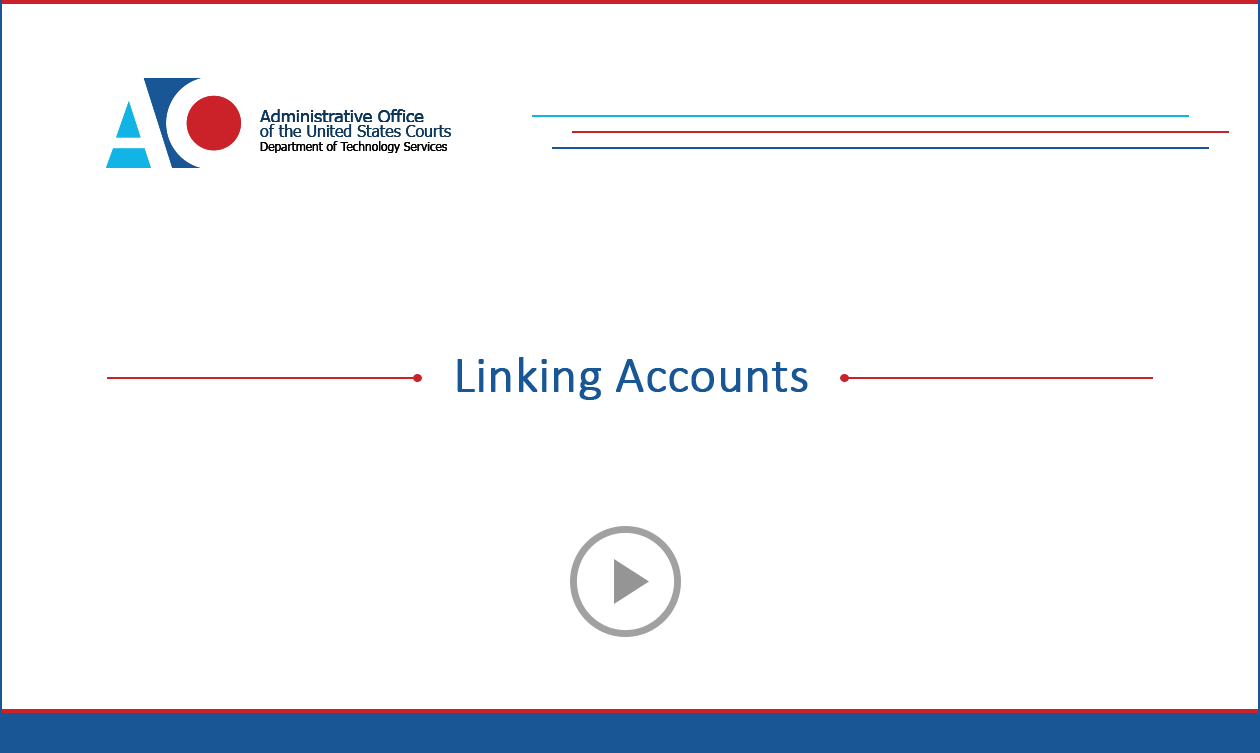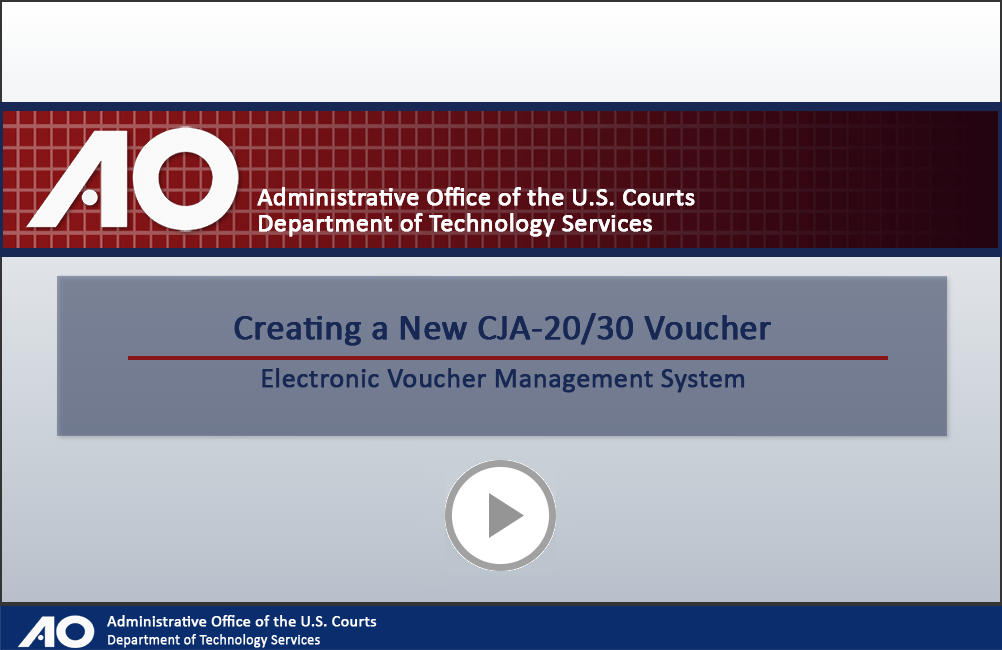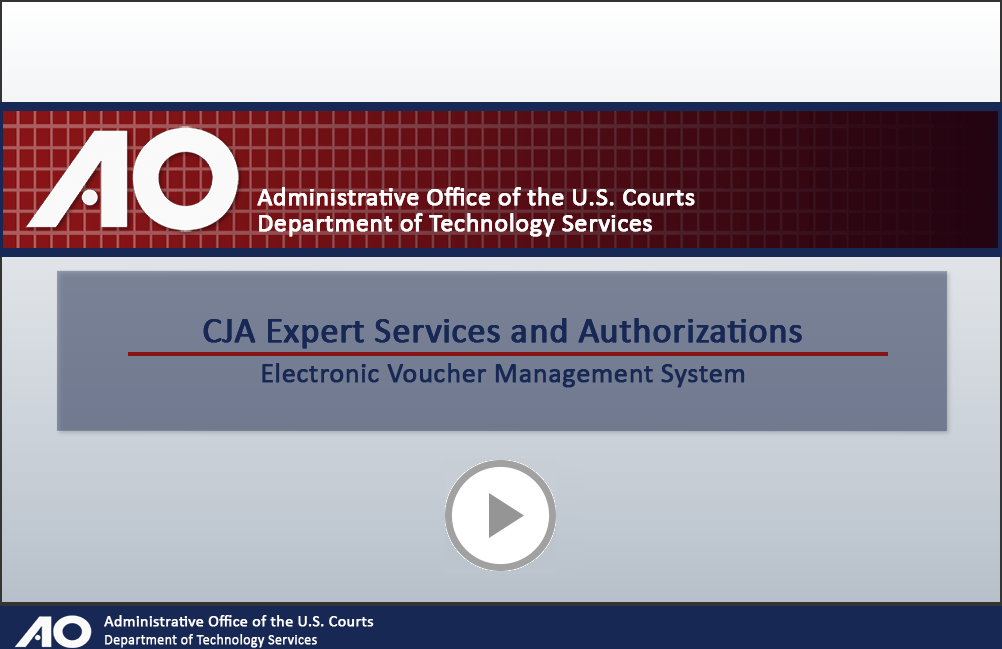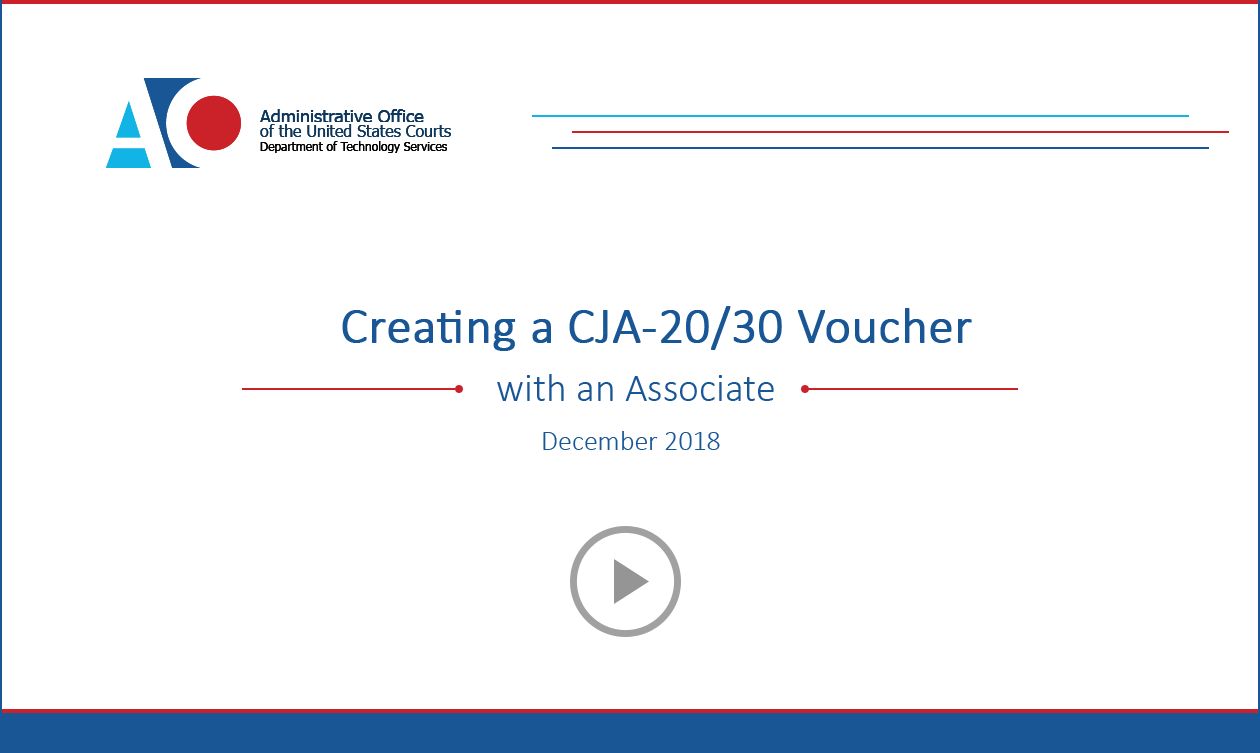CJA eVoucher Training
For questions concerning CJA eVoucher, please contact the eVoucher Help Desk at ecjamahelpdesk@mad.uscourts.gov.
Single Login Profile
Creating a Single Login Profile (SLP)
Prior to version 6.4, if you had eVoucher accounts in multiple courts, you were required to log out and log in to each individual court account you wanted to work in. You had a separate user name and password assigned by each individual court. Starting with version 6.4, you may now create a Single Login Profile (SLP) with a single email address and password that can be linked to each eVoucher account you have. You can now switch from one eVoucher account to another from within the eVoucher application without the need to log out.
Learn how to create a Single Login Profile
Signing in to eVoucher / Modifying Your SLP
Beginning with eVoucher release 6.4, attorney and expert users of eVoucher must sign in using the unique email address stored on their Single Login Profile (SLP). A Single Login Profile (SLP) is required before signing into eVoucher.
Follow along with this Electronic Learning Module (ELM) or view the PDFs below to learn how to sign into eVoucher with SLP, reset your forgotten password, change your username/password/email, or change your security questions.
Learn about SLP sign in, password, and locked accounts
Learn about modifying SLP and security questions
Linking Accounts
If you have more than one eVoucher account because you perform CJA-related services in more than one court, or if you have separate attorney and expert user logins in the same court, you must link those accounts to your Single Login Profile (SLP) to access them.
Once the accounts are linked, you can switch between accounts from within eVoucher using the Accounts menu. You are no longer required to log in and out of each account or keep track of separate usernames and passwords for each account.
Follow along with this Electronic Learning Module (ELM) or view the PDF below.
Learn about linking eVoucher accounts
Modifying Court Profile
Your Court Profile section, formerly your My Profile section, contains court-specific information for each eVoucher account you have. You can edit your court profile for each court account you have, in one or more courts. Any changes in your court profile do not affect your Single Login Profile (SLP).
Learn about modifying your court profile
Vouchering
Creating a New CJA-20 Voucher
Follow along with this Electronic Learning Module (ELM) or view the PDF below to create a CJA 20 voucher in eVoucher.
Learn how to create a new CJA-20 voucher
Linking an Authorization to a CJA-21 Voucher
Follow the instructions in the PDF below to create a link an authorization to a CJA-21 voucher.
Learn how to link an authorization to a CJA-21 voucher
CJA Expert Services and Authorizations
Follow along with this Electronic Learning Module (ELM) or view the PDFs below to leran about CJA expert services and authorizations.
Learn how to request authorization for a service provider
Learn how to create a CJA-24 authorization
Learn how to create a budget authorization
Associate Functionality for Attorneys
The Associates functionality in the eVoucher applications allows an appointed attorney using the services of an associate attorney to add claims for services and expenses to their own CJA 20/30. To do this, the appointed attorney must contact the court or federal defender’s office to ensure the associate attorney is set up in eVoucher, and to add the associate attorney to the appointment. Once completed, an attorney having an associate on their appointment can add associate services and expenses to a CJA 20/30 and submit together with their own services and expenses on the same voucher.
Follow along with this Electronic Learning Module (ELM) or view the PDF below.
Learn about the features of the Associate functionality in CJA eVoucher
Audit Assist
The Audit Assist function enables you to perform an immediate check on a document to determine if there are any warnings or errors that could impede processing of the voucher
Learn about the audit assist feature
eVoucher Online Help Tool
The Help Documentation feature provides guidance on and explanations of the various features and concepts in CJA eVoucher, specifically for attorneys and expert service providers. The information in the help document is meant to supplement training materials created by individual courts.