Media/Press Non-Filing Accounts
If you require assistance with your PACER account, please contact the PACER Service Center at pacer@psc.uscourts.gov or 1-800-676-6856.
Media/Press Non-Filing Accounts
Only upgraded PACER accounts can successfully access the NextGen version of CM/ECF. If you have not upgraded your account, you will not be able to file in the Massachusetts District Court. If you do not yet have a PACER account, please follow these instructions to register for a PACER account. To verify that your PACER account is upgraded, please follow these instructions. If your PACER account has not yet been upgraded, you will need to upgrade it.
Virtual Press Box (VPB)
Benefits of Applying for the Virtual Press Box (VPB)
Our Court can issue read-only Electronic Case Filing (ECF) accounts (known as a Virtual Press Box or VPB) to members of the press with a USDC-MA Media ID. This expanded access to the Court's ECF system enables a reporter to receive e-mail notifications to an individual e-mail account when a document is filed in a case that the reporter may choose to follow.
If you are already have a Virtual Press Box account with the District of Massachusetts, find out how to link to your PACER account.
Application Requirements and Submission
Apply for USDC-MA Media Credentials
Applicants must first have a USDC-MA media ID and credential number. This application is accessible here.
PACER Account
A PACER (Public Access to Court Electronic Records) account is also required to access the Court's Electronic Filing System. If you don't have an individual PACER account, follow these instructions to register for one.
Virtual Press Box Application
Upon completion of the first two steps, complete and submit a Virtual Press Box application, accessible here.
NOTE: The application must have an inked signature.
Mail the Application
The application should be mailed to:
ATTN: MEDIAU.S. District Court Clerk's Office - Suite 2300
1 Courthouse Way
Boston, MA 02210
Submit a PACER Registration
Follow the steps in the section below to submit a registration through PACER.
Initial PACER Registration Steps
Log in to your PACER Account
Navigate to the PACER login page and log in with your upgraded individual PACER account.
Create a New Request for Non-Attorney Admission/E-File Registration
On the Manage My Account page, select the Maintenance tab and choose Non-Attorney Admission / E-File Registration.
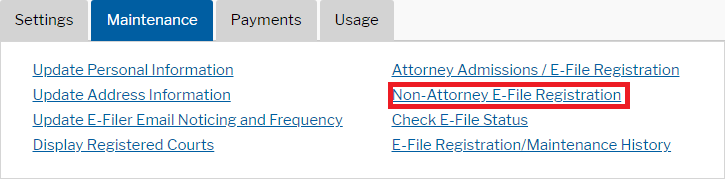
Fill in the Form
Select U.S. District Courts as the Court Type and Massachusetts District Court as the Court.
Select Party as the Role in Court
Complete the personal information in the E-File Registration form and click Next.
Required fields are marked with a red asterisk (*)
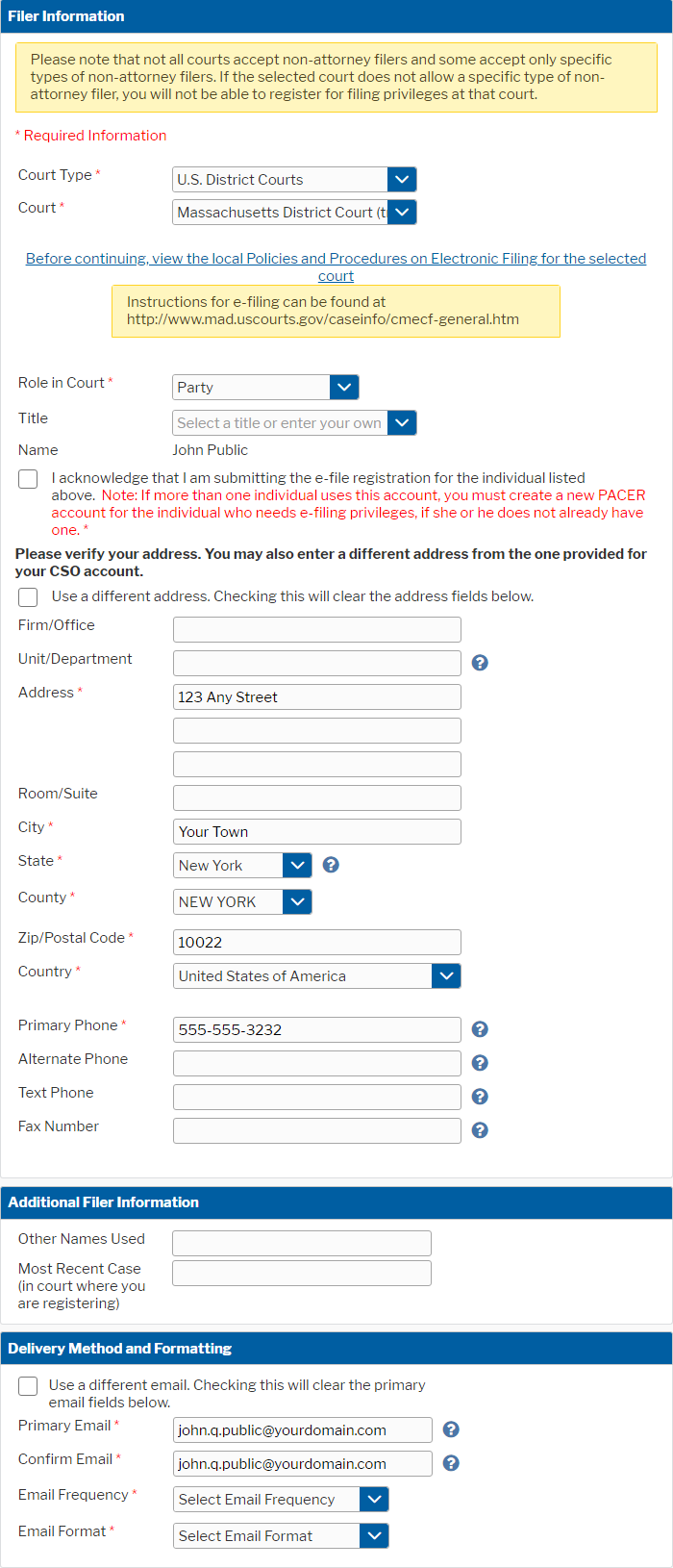
Manage Account Payment Information
Set default payment information if desired (not required). Click Next when finished, or to bypass this screen. You can add a credit card or ACH payment method for each of the following fee types: Autobill PACER fees, E-filing fees, and Admission fees. (Please note that this Court does not accept ACH payment for Attorney Admissions fees).
To use the same payment method for multiple fee types, once account information is entered, click on the checkbox next to the fee type to designate the entered payment method to that account. The checkbox will be checked once it has been designated an account.
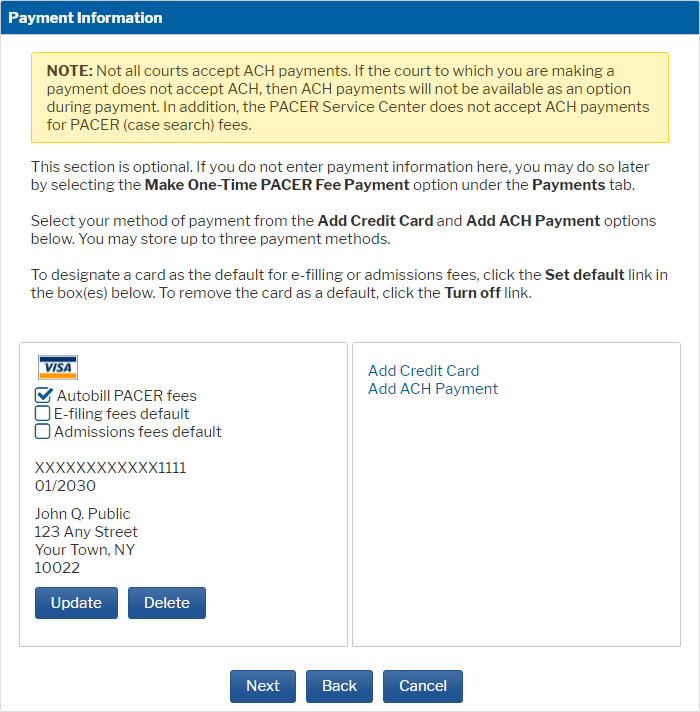
Agree to the Non-Attorney E-Filing Terms of Use
Check the boxes to acknowledge that you have read and agree to the Attorney E-Filing Terms of Use.
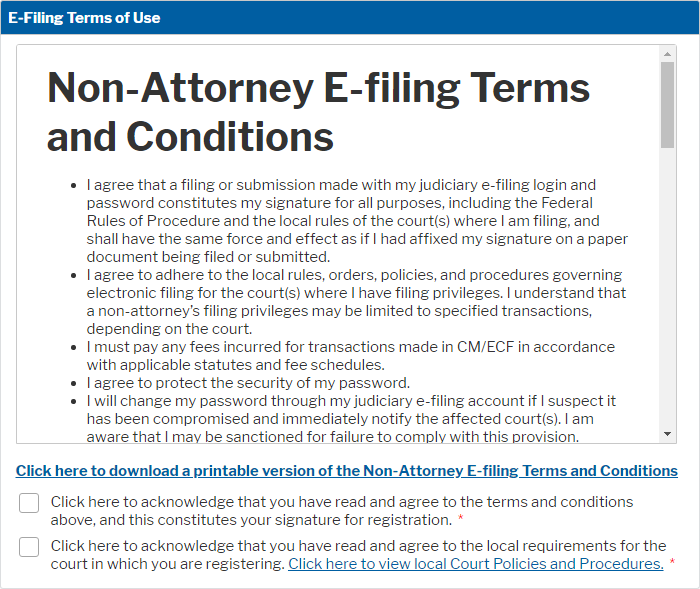
Submit the Form
Click Submit at the bottom of the form. You will see a confirmation page once the form is submitted. Click Done to continue.
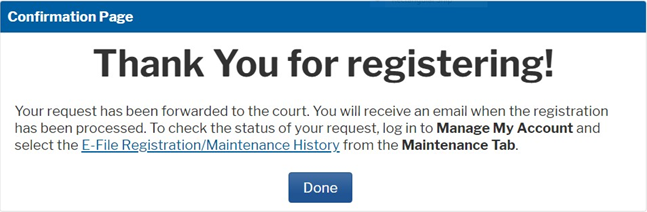
Next Steps
The Court will review your request and provide you with further instructions/information via email as necessary, or if your request is granted.
